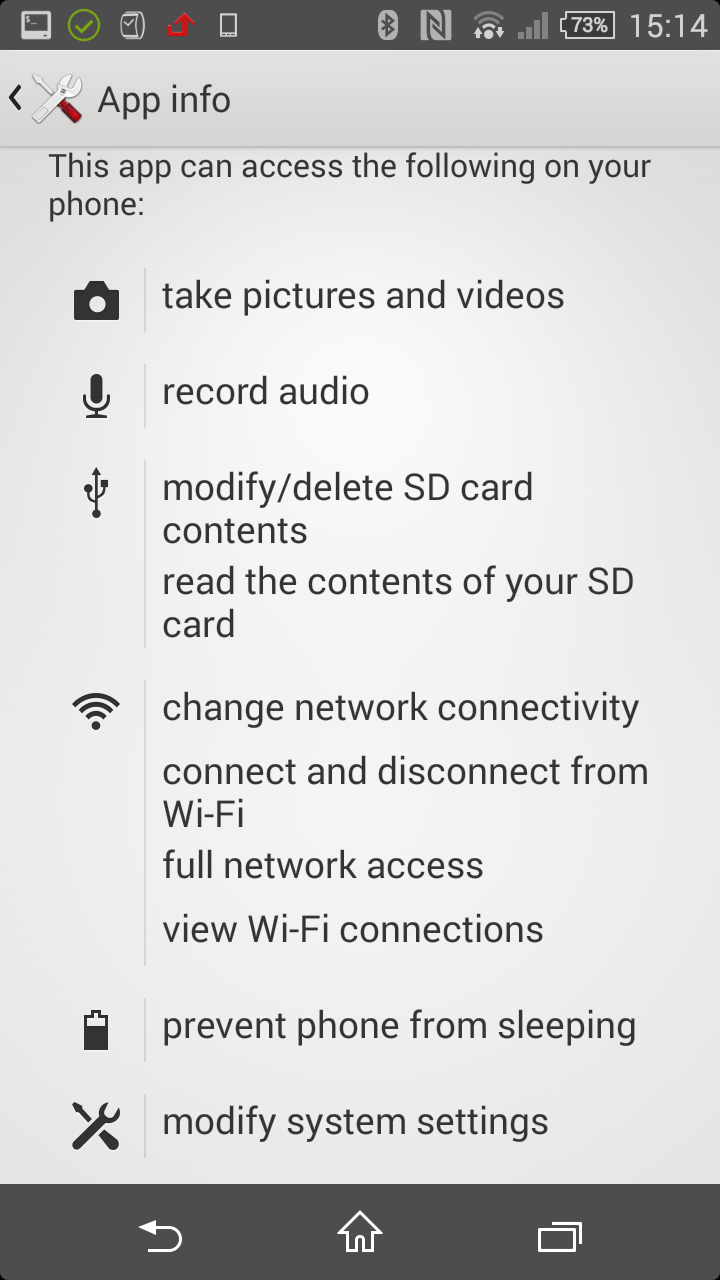eyeMon - faq
site search
Please browse our FAQ section.
This section should answer all the questions that you might have.
Is there a trial version of eyeMon
Yes. eyeMonLite is available as a free download from Play Store. The 'lite' version has all the functionality of eyeMon, but will only run for 10 minutes at a time.
Keeping It Simple, how does eyeMon Work
- Install eyeMon on two Android devices
- Connect to a WiFi network
- Start one device as a 'Capture Device'
- Start the other device as a 'Viewer Device'
- Enjoy the live audio video
Set Capture Device
If for any reason the viewer device cannot find the capture device, the IP Address of the capture device can be set here.
Note: Once the Capture Device has started its IP Address is displayed both on the menu bar and for a short period of time on screen.
The Capture Device Address can be used to connect to eyeMon from outside of your own network.
If your firewall and 'port forwarding' permit the viewer device can connect from another location to keep an eye out.
Enter your 'external IP' address, (as seen on the config screen), eyeMon will only try to connect to the Capture Device IP Address.
Image Always Up
This option is under eyeMon => configuration. Under Behaviour: Viewer, the Image Always Up yes/no option can be seen.
With this option is set (on the viewer device) the video will be displayed the same way up; irrespective of the screen rotation that is performed on the capture device.
This is useful when deciding on the capture device orientation.
Stop If Hidden
This option is under eyeMon => configuration. Under Behaviour: Viewer, this option when set to yes, will pause eyeMon when another app (or event such as an incoming phone call) is run.
This will stop eyeMon from conflicting with newly run app. However, you may not want to pause eyeMon for example if reading a text you might still want to hear the audio from eyeMon.
Connecting To WiFi Network
eyeMon requires a WiFi network. Under so called 'normal' conditions there would be a WiFi network available provided by a wireless adapter.
Your Android device will normally connect automatically to a WiFi network. The available networks are available under Settings => Wi-Fi.
However, sometimes no networks are available. If this is the case, eyeMon can create a WiFi HotSpot that the viewer can join.
WiFi 'Hot Spot' or WiFi 'Direct'
This is really useful when there are no WiFi networks to join or you don't have the WiFi security keys, but you still want to use eyeMon.
A hot spot is a WiFi network created by a device (very much like your WiFi adapter at home). Your viewer device will join this network and thus allow your two devices to be paired.
The capture device acts as the WiFi provider, under eyeMon configuration set use a 'Hot Spot' to true.
The viewer device needs to join this hot spot. On your viewer device click Settings => WiFi. Join the network eyeMonHotSpot.
Now start the eyeMon Viewer as normal.
To switch off the hot Spot. On the cature device, under eyeMon configuration set use a 'Hot Spot' to false.
Allow both devices to choose the WiFi network of their choice.
Are There Any Hidden Costs
No. We wont trick you, once purchased there are no hidden costs or add-ons as long as you are connected to a free network.
Please be aware that using a Hot Spot, can sometimes eat up your data allowance, it is wise to disable data whilst on the Hot Spot.
What is the Range
Range is dependable on your device and router. However, we have tested and the range to router is 35 meters and the range for HotSpot is similar.
Cannot Pair Devices
Sometimes the Viewer cannot find the Capture Device. If this happens note the Capure Device IP from the top of that Capture Screen, then via the Config screen on the Viewer Device (under Behaviour: Player) add the IP address via 'Set Capture Device Address'.
It's Just Not Working
As we have said before, eyeMon requires a decent WiFi adapter. Poor adapters can lead crummy video and poor sound; and in some cases the devices cannot even pair.
If you are having problems, the best start point is to swap over the Capture and Viewer devices. This can sometimes help get started.
If you are having problems and you think it's WiFi there is a really great app 'WiFi Analyzer' on the play store - and it's free.
WiFi 'Hot Spot' or WiFi 'Direct'
This is really useful when there are no WiFi networks to join or you don't have the WiFi security keys, but you still want to use eyeMon.
A hot spot is a WiFi network created by a device (very much like your WiFi adapter at home). Your viewer device will join this network and thus allow your two devices to be paired.
The capture device acts as the WiFi provider, under eyeMon configuration set use a 'Hot Spot' to true.
The viewer device needs to join this hot spot. On your viewer device click Settings => WiFi. Join the network eyeMonHotSpot.
Now start the eyeMon Viewer as normal.
To switch off the hot Spot. On the cature device, under eyeMon configuration set use a 'Hot Spot' to false.
Allow both devices to choose the WiFi network of their choice.
What About Malware and Spyware
We respect your privacy and will never deliberately share data or stuff up your device.
Port Forwarding
Port forwarding (if your router and firewall permit), instructs your router to route a TCP connection (on a Port) to an IP Addess of your choice. This allows incoming connections to be routed to particular IP Addresses (computers, webcams, mobile phones, tablets and so on).
Use your 'external IP' (on config screen) to instruct the Viewer Device to connect to the required IP Address.
Please be aware that having a port open to the world is a security risk.
What Permissions does eyeMon Have
We have taken care to limit the permissions that eyeMon requires.
- No access to pictures
- No location services
- No access to contacts
- Please feel free to check the permissions yourself
eyeMon Persissions